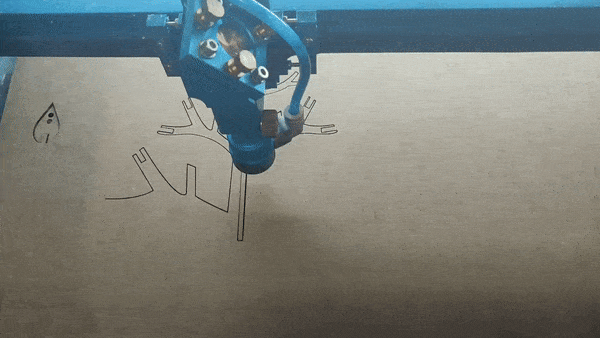Assignment
This week's assignment was to design and create a press-fit construction kit using a laser cutter.
Materials and Software Used
Laser cutter, Fusion 360, Adobe Illustrator, Inkscape, vinyl cutter
Background
A laser cutter is a tool used to make precise cuts on materials by directing the output of a high power laser.
After creating the cut on a CAD software, one can customize the settings of the laser cutter by altering the
following parameters:
Speed: how fast the laser makes the cut; a lower speed is better for finer details
Power: intensity of the laser beam; careful though -- too much and you'll need a fire extinguisher!
Other terms that were discussed:
Kerf: the amount of material cut out in addition to the cuts made due to the laser burns.
CAD Parameters: defining parameters is an important practice that should be employed in each CAD project
so it can be easy to alter later in the project if need be
Fillets: rounded corners or edges that are used to reduce stress or get rid of sharp angles.
My Press Fit Construction
Inspired by a design done earlier in the MIT Fab Lab, the jewelry tree comes after my roommate was attempting to
organize her necklaces and earings which very much sit in a jumbled pile on her vanity.
I decided to use Adobe Illustrator to create the shape of the tree since I already have some experience in
navigating the software and can be used to make precise curves and edges.